There are millions of tutorials on how to add meta tags to blogger. They are very well written and excellent. In fact, I must applaud all hardworking bloggers out there; they have contributed to making our web beautiful.
The problem is, many of the how to add meta tags articles provide little or no guide for mobile users. Blogger as a CMS is very poor when you're using a mobile device. The official blogger smartphone app is solely for publishing; nothing more, nothing less.
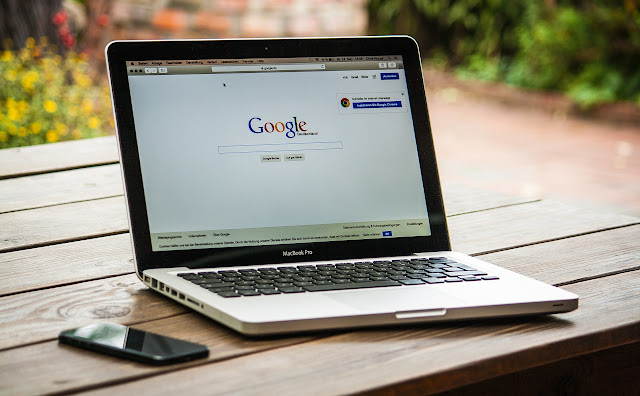
Today, we shall discuss about how to add meta tags to blogger. After today, you can even add meta tags to blogger using a mobile or smartphone device. Meta tags are very important. They are used for site verification purposes. One advantage of meta tags is that they help in improving SEO.
Below is a step by step guide on how to add meta tags to blogger ;
1. Login into blogger.
2. Choose the blog you want to edit.
3. Open the blog dashboard.
4. Go to Template.
5. Click Edit HTML.
6. Search for the code below
b: include data = 'blog' name = 'all-head-content'
Note: Tags are closed. [ < is before the b, /> is behind 'all-head-content' ]
7. Add your 'meta tag' after the code above.
It should look like b: include data = 'blog' name = 'all-head-content' 'your meta tag here'
8. Save.
That's it! You have successfully added meta tags to your blog template.
The above tutorial on how to add meta tags is useful for desktop users. If you're using a mobile device or smartphone, it may not be useful for you. The simple reason is because you may not be able to edit blogger html on your mobile device.
If you want to add meta tags via the use of a mobile device. First, install xml editor by NextMake. Now, download your template from blogger. To do this, go to template > select back up/restore. Follow steps 6 - 7 listed above. After adding your meta tag, make sure to check it is a valid xml before you upload it to blogger. It will surely read valid xml if you take your time.
Advice : Be patient while searching for the code in step 6 above and you shall add a meta tag to your blog successfully
The guide ends here. Was my guide useful? Please do give us your feedback. Were you successful? Thanks for stopping by!
The problem is, many of the how to add meta tags articles provide little or no guide for mobile users. Blogger as a CMS is very poor when you're using a mobile device. The official blogger smartphone app is solely for publishing; nothing more, nothing less.
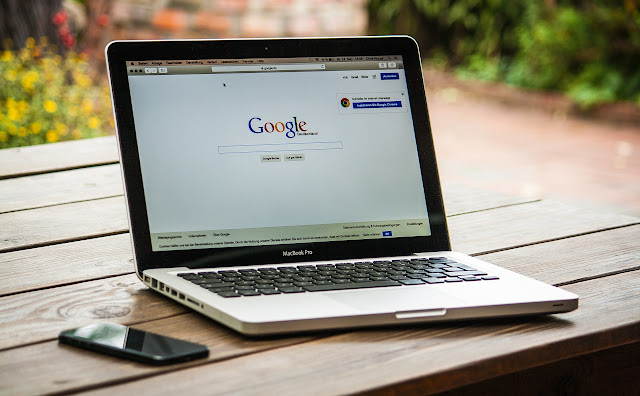
Today, we shall discuss about how to add meta tags to blogger. After today, you can even add meta tags to blogger using a mobile or smartphone device. Meta tags are very important. They are used for site verification purposes. One advantage of meta tags is that they help in improving SEO.
Below is a step by step guide on how to add meta tags to blogger ;
1. Login into blogger.
2. Choose the blog you want to edit.
3. Open the blog dashboard.
4. Go to Template.
5. Click Edit HTML.
6. Search for the code below
b: include data = 'blog' name = 'all-head-content'
Note: Tags are closed. [ < is before the b, /> is behind 'all-head-content' ]
7. Add your 'meta tag' after the code above.
It should look like b: include data = 'blog' name = 'all-head-content' 'your meta tag here'
8. Save.
That's it! You have successfully added meta tags to your blog template.
The above tutorial on how to add meta tags is useful for desktop users. If you're using a mobile device or smartphone, it may not be useful for you. The simple reason is because you may not be able to edit blogger html on your mobile device.
If you want to add meta tags via the use of a mobile device. First, install xml editor by NextMake. Now, download your template from blogger. To do this, go to template > select back up/restore. Follow steps 6 - 7 listed above. After adding your meta tag, make sure to check it is a valid xml before you upload it to blogger. It will surely read valid xml if you take your time.
Advice : Be patient while searching for the code in step 6 above and you shall add a meta tag to your blog successfully
The guide ends here. Was my guide useful? Please do give us your feedback. Were you successful? Thanks for stopping by!